This will open the Void Invoice pop-up window.
- No Action if there is no action on this line item.
- Clicking the No Action option in the Action drop-down list on the left, allows you to void or create a credit to any of the associated transactions (payments, credits, etc.) for that line item.
- Void to void the line item if the original invoice is in an OPEN batch.
- Clicking the Void option in the (Invoice) Action drop-down list on the "left" of a line item on the Void Invoice page, requires that you also select an action (Void or Create Credit) from the Action drop-down list on the "right" side of that line item; typically a payment.
- For example, If you select Void in the Action drop-down list on the left of a line item, you MUST also select Void or Create Credit from the Action drop-down list on the right (the associated transaction; typically a payment) because you can not have a payment without an associated invoice (See Below).
- If the original invoice is in a CLOSED batch, the Void with Adjustment option displays instead of Void.
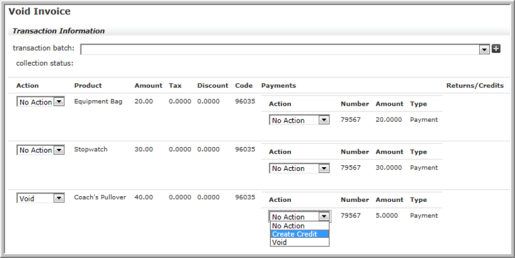
Void Invoice Page
An Adjustment is typically made when a customer is erroneously invoiced for an item and the error is discovered after the batch is closed. To correct the error, you must void the invoice with an adjustment, and create a new transaction that reverses the original transaction.
- No Action if there is no action on this line item
- Create Credit (there are no restrictions on when you can select this action)
- Void to void the line item (if the original invoice is in an open batch)
Once a line item has been voided, it will no longer displays on the line items child form located on the Details tab of the Invoice Profile.
 |
| Updated Line Items Child Form |
Once an invoice is canceled or voided, the edit detail, return/cancel, and void invoice icons will become disabled.
| Invoice Profile for a Voided Invoice Without the Disabled Icons Displayed |